Privoxy is tools for configuring proxy on your system. It's needed for anonymous concepts. So, your identity when you using internet keeping from the other person who want to determine what your activity. Usually, i using Privoxy with Tor. Tor is providing the bouncing method with international network, and privoxy will forward it into your local machine with HTTP method. So, if you just use Tor, you can't connect to your local network. Then after you installed Privoxy beside Tor, you will be connected into your local network.
Let's begin. The first assume, you running on Kali Linux and you have an installed Tor in your system (see
how to install Tor). If you have the default repository of Kali Linux, you need to add the Debian or Kali Main repository (in this tutorial i will use Debian Main repository), open the sources.list.
root@h3:~# vim /etc/apt/sources.list
Add the new source of the repository below, save and exit.
deb http://kambing.ui.ac.id/debian wheezy main
Running update and install Privoxy.
root@h3:~# apt-get update && apt-get install privoxy
After Privoxy installed, remove the Debian Main repository from your sources.list (it's to keep your system for damage condition).
Before configuring Privoxy, backup the default configuration Privoxy fist.
root@h3:~# cp /etc/privoxy/config /etc/privoxy/config.bak
Open the configuration file of Privoxy.
root@h3:~# vim /etc/privoxy/config
Find listen-address on the Access Control and Security Section. Change
listen-address localhost:8118
With
listen-address 127.0.0.1:8118
Next, find forward socks4 and socks5 on the Forwarding Section. Un-comment the row below.
forward-socks5 / 127.0.0.1:9150
forward 192.168.*.*/ .
forward 10.*.*.*/ .
forward 127.*.*.*/ .
forward localhost/
See the forward socks5, the port must be same with the port of Tor you're setup, here i running Tor on port 9150 (see
how to running Tor on static port). Alternatively, if you confusing about it, you can download the config file
here. Then replace the old config with the config file which you have downloaded.
For collaborating Privoxy with Tor, open the directory of Tor. Edit start-tor-browser with your favourite text editor.
root@h3:~# vim start-tor-browser
Add the command on the first and second row of this file with command to running Privoxy, so Privoxy will automatically running when you're running Tor.
/etc/init.d/privoxy stop
/etc/init.d/privoxy start
Go to the end of that file, add the command to stopping Privoxy, it will stopping Privoxy when you're stopping Tor.
/etc/init.d/privoxy stop
Save and exit. Now, go to the Network Configuration, i'm using Iceweasel. Set up the proxies of Iceweasel below.
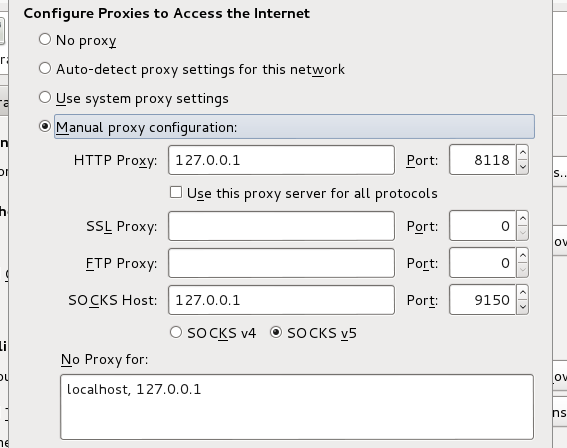 |
| Configuring Proxy of Iceweasel |
Now, go to the address bar. Type
http://check.torproject.org, when the color of image is green, your Tor is worked.
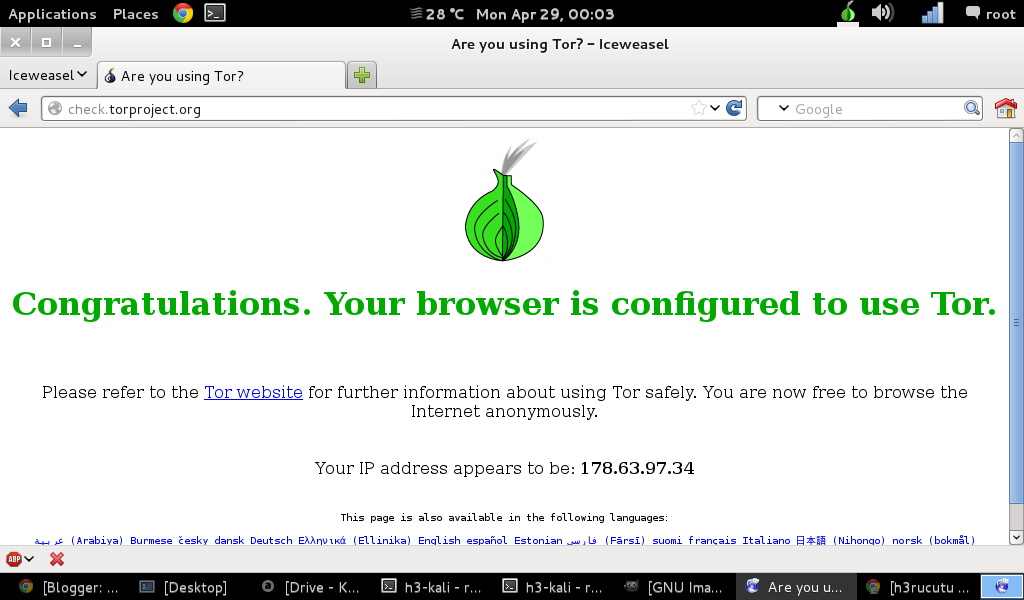 |
| Tor Worked |
Then go to
http://config.privoxy.org, when the Privoxy Information opened, your Privoxy is worked too.
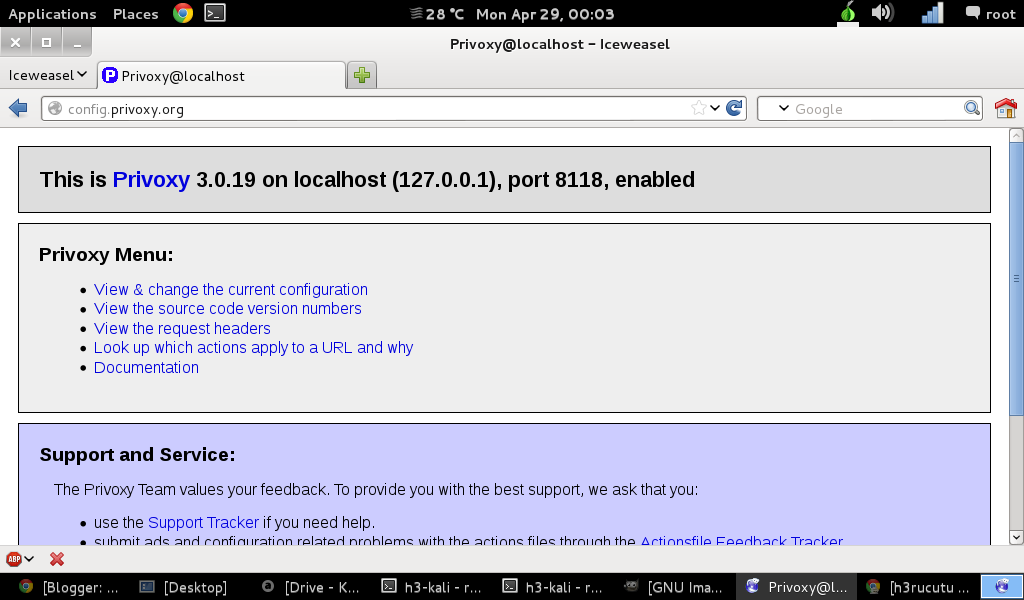 |
| Privoxy Worked |
Finally Privoxy and Tor is working together perfectly.
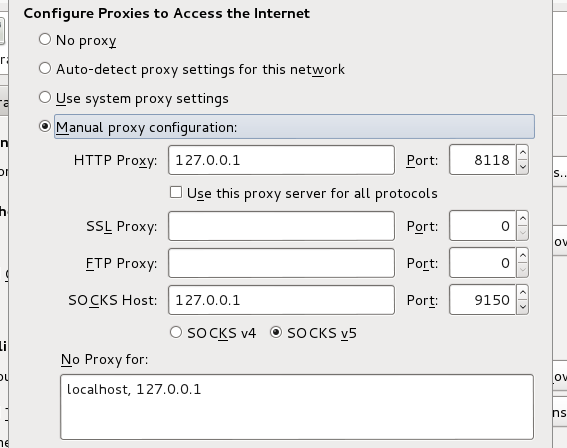
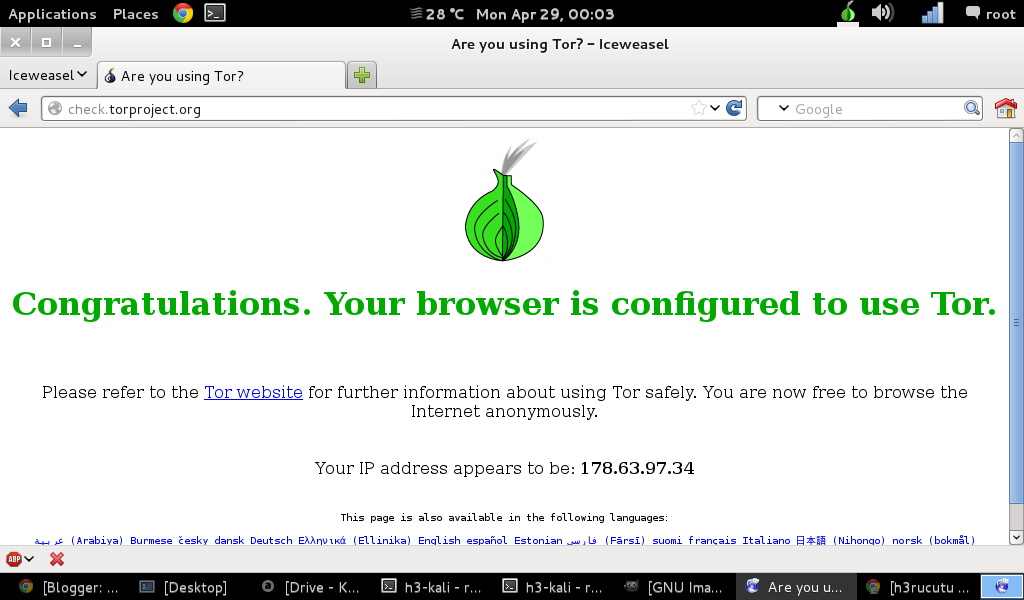
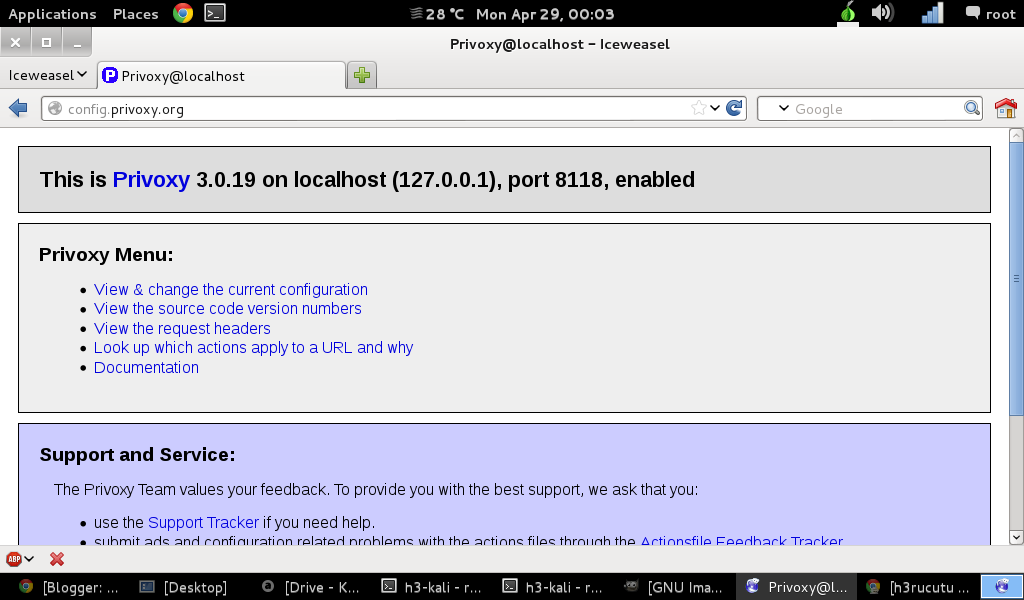
Comments